Dealing with Internet Browser Issues
Sometimes browsers get confused, and they’ll think you’re doing one thing when you’re trying to do something else! Here are some actions you can take to try to resolve these issues.
STEP ONE: TRY ANOTHER BROWSER
If you have access to another browser, try using that instead. For example, if you typically use Chrome, try using Microsoft Edge (preinstalled on all Windows 10 PCs) or Mozilla Firefox. All internet browsers are free, and it’s typically good practice to have more than one installed in case of compatibility issues.
- Google Chrome: https://www.google.com/chrome/browser/
- Mozilla Firefox: https://www.mozilla.org/firefox
STEP TWO: TRY USING PRIVATE BROWSING MODE
Every browser now has a so-called private browsing mode where internet cookies and history is typically not stored like it would be in a typical browser session. This can help to alleviate some issues.
Chrome
Access the menu at the right-hand side of the screen and select New incognito window, or hit Ctrl-Shift-N.
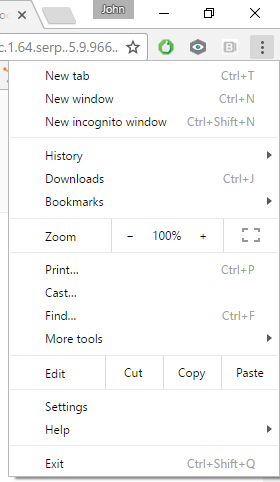
Internet Explorer 11
Access the Tools menu and select InPrivate Browsing, or hit Ctrl-Shift-P.
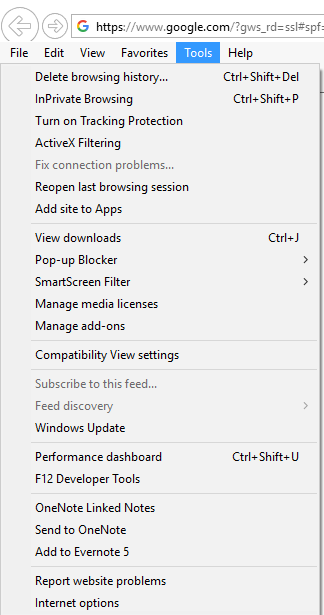
Edge
Access the menu at the right-hand side of the screen and select New InPrivate window.
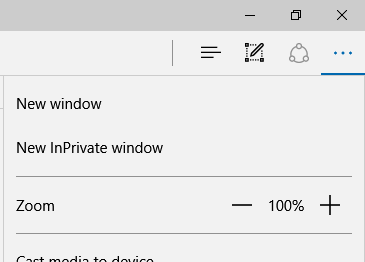
Firefox
Access the menu at the right-hand side of the screen and select New Private Window.
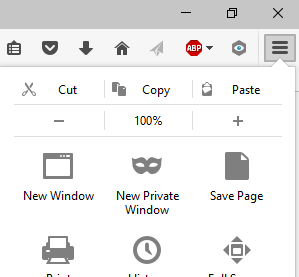
STEP THREE: CLEAR YOUR BROWSER HISTORY
If neither of the suggestions above work, try the following. Clearing your internet browser history can help improve the way you interact with our system, and can keep your browser from holding onto old, incorrect data.
Internet Explorer (version 11.0 and above)
 What you are clearing: browsing history, cached images, temporary files and cookies.
What you are clearing: browsing history, cached images, temporary files and cookies.
Microsoft Edge
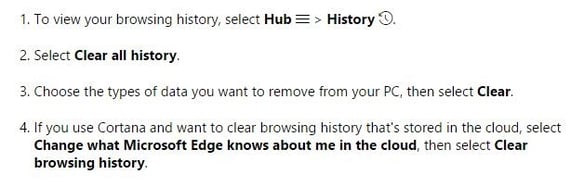
What you are clearing: browsing history, cached images, temporary files and cookies.
Google Chrome (the latest version, and the two prior)
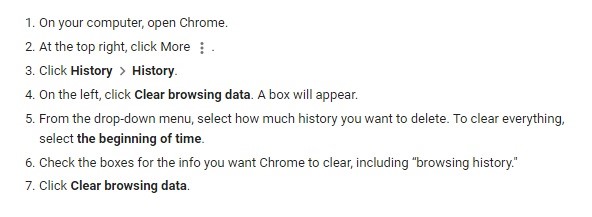
What you are clearing: browsing & download history, cached images, temporary files, cookies, saved passwords, autofill form data.
Mozilla Firefox (Extended Support Release)
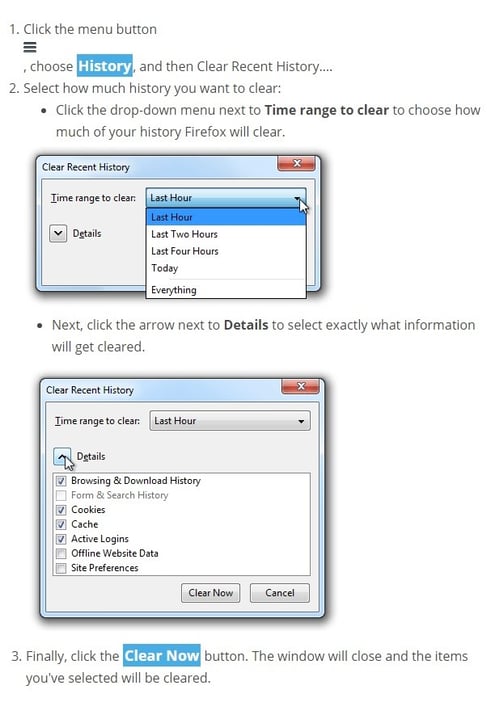
What you are clearing: browsing & download history, cached images, temporary files, cookies, active logins, autofill form data.
Safari for MacOS
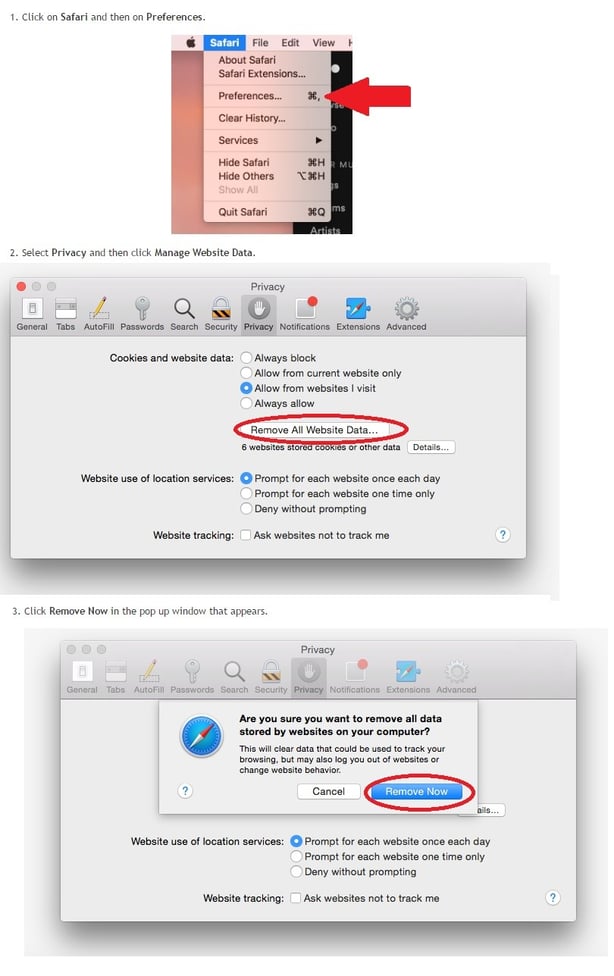
What you are clearing: browsing & download history, cached images, temporary files, cookies.
