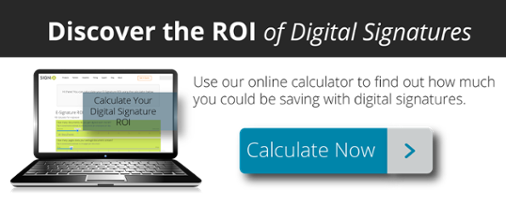With SIGNiX, it's fast and easy to sign documents online. If you've been asked to sign a document with SIGNiX but you're not sure what to expect, you've come to the right place!
Note: Your signing experience may vary depending on how the document sender wants you to sign. New signers may have a different experience than returning signers.
1. Open the email and click the link
When someone sends you a SIGNiX document to be signed, you will instantly receive an email from SIGNiX sent on behalf of the sender. If you’re expecting a document but haven’t gotten an email, please check your email’s junk mail folder. If you still don’t see the email, please contact the person sending the document and ask them to resend it. Click the link in the email to start the signing process.
2. Consent to signing online
Carefully read the legal disclosure. If you consent to signing online, click the checkbox beside the word "Accept." Click the "Next" button.
3. Choose your signing credentials
Create a signing PIN, and be sure to remember it since you will use it the next time you sign with SIGNiX. You will also need to pick your signature font, which is how your signature will appear on the document. If you are signing on a touchscreen device, you can draw your signature.
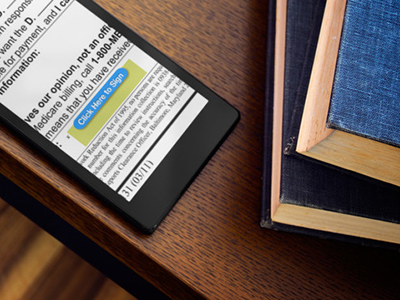 4. Complete all fields and sign
4. Complete all fields and sign
Depending on the document, you will be prompted to take one of several tasks, including: sign, initial, agree, read, fill in a text box or check off a check box. If you don’t see a task, you can click the “Next Signature/Task” to be taken to the next task to complete.
5. Finish signing
Once you’ve finished signing the document, click the “Finish Signing” to complete the process. This adds an extra layer of legal evidence to show that you meant to sign the document. When all parties have signed the document, you will get an email with a link to the completed document.
%20formatted-1.png?width=2528&height=739&name=SIGNiX%20Logo%20Main%20(white)%20formatted-1.png)